If you buy a new PC, you will have to install the application you have used so far, change the settings, and have a lot of trouble.However, there is a task that you want to do before doing so.I hope that you will consider doing this work to use the newly obtained PC for a long time.
As a prerequisite, I want to keep the software as the latest as possible.Software updates perform work that is indispensable for solving bugs, adding new functions, dealing with vulnerabilities, and using PCs.
However, software updates can also cause problems or increase the operation.In such cases, you need to submit the update and see the situation until the problem is solved.The important thing is to understand the contents of your PC well and keep it healthy.
Which is a Microsoft account or a local account?
When you start a newly purchased PC for the first time, you will be registered.Microsoft is basically recommended to log in to Windows 10 and use a PC with an account called the Microsoft account.If you have a Microsoft account, you can enter this account with the first startup connected to the Internet.If you do not have a Microsoft account, you will be prompted to create a new account on the spot.All you need is your email address.If you are not particularly particular, use Windows 10 with a Microsoft account.
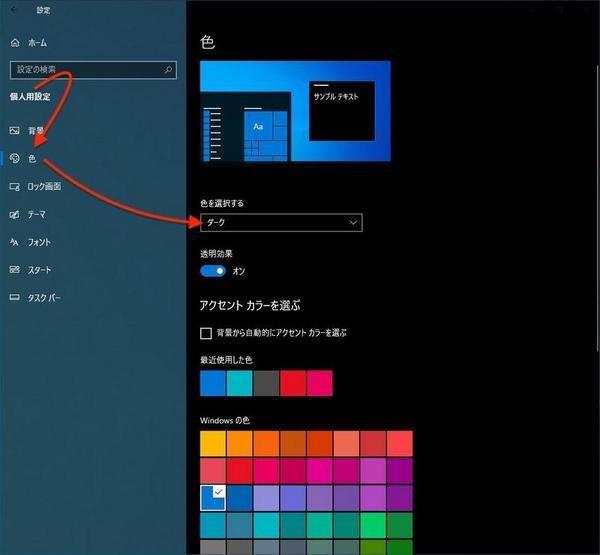
If there is a reason that it is difficult to link with the Microsoft account, you will use a local account that can be used alone.You can also change to a local account by performing the first setup of the PC without connecting to the Internet, or switching the account settings after the setup.
Therefore, let's decide which account to use before work.Windows 10 behavior is different between using a Microsoft account and a local account, so let's first decide which one to use.
Windows Update and vendor update
After the first setup, sign in to Windows 10, first execute "Windows Update".Depending on the PC maker and the dealer, even if you purchase a new one, the Windows 10 and the application version may be old.First, let's update.
Windows updates are launched by launching the configuration application and pressing "Update and Security" → "Windows Update" → "Check for Updates".If there is an update target, perform the update as it is.In some cases, a system is also required.
After running Windows Update, check the "Update" again to make the latest version.
Depending on the PC, the update program bundled by the PC manufacturer may be included.This kind of update program will update software that will not be updated in Windows Update, such as BIOS, firmware, and drivers.If these programs are provided, please update once before using.
These update programs also involve risks.I think that explanations such as execution conditions are being conducted from the instructions, manuals, or update programs, so it is necessary to read such contents carefully before working.


