iPadOS 15, released on September 21, 2021, has many new features such as improved multitasking, enhanced notes app, improved maps, and standard translation app. is added. Continuing from the last time, this time we will introduce new functions that can be used for work.
The standard memo app "Quick Memo" that allows you to take "memos" at any time
With iPadOS 15, we also want to pay attention to the new features of the familiar standard "memo" app. Among the memo apps and note apps available on the iPad, the greatest strength of the standard memo app is that it is closely linked to iPadOS and has functions that cannot be achieved with other apps. Especially when combined with Apple Pencil, it can wake up quickly from sleep mode and take screenshots with one action, so it demonstrates its maximum power.
With iPadOS 15, the standard memo app has evolved a step further.
Have you ever felt tired of going back to the home screen or launching the Notes app with the App Switcher when you're working on your iPad and want to take notes? Especially if you want to keep the screen you're looking at open, you'll need to use Split View or Slide Over, which adds another layer of effort.
I want to use the new function "Quick Memo". In iPadOS 15, when you swipe up with your finger or Apple Pencil from the bottom right corner outside the screen, the memo app will launch in a small window separate from the open window, allowing you to take notes immediately.
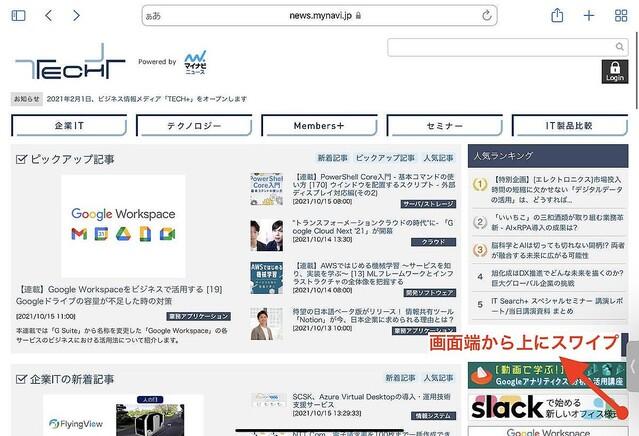
If you launch a quick memo while using a web browser, the [Add Link] button will appear in the memo. Tapping it inserts a link to the currently open page into your note. If you use this, you can easily link the information source to the memo.
In addition, the item "New Quick Memo" has been added to the pop-up menu displayed by selecting text.
New quick memo creates a quick memo with the selected text and a link to the open web page pre-inserted, as shown below. Of course, you can also add information here by handwriting or keyboard input.
A folder called "Quick Memo" is automatically created in the main body of the memo app, and all the created quick memos are organized in this folder.
The standard memo app can now be organized using hashtags
The standard memo app has another powerful new feature. Some advanced note apps have the ability to organize notes by hashtags as well as folders. This hashtag function is finally available in the standard memo app.
As shown below, if you write any keyword after "#" somewhere in the memo, it will be recognized as a hashtag. In this example, the memo has the hashtag "#mynavi".
An item called "tag" has been added to the folder list of the memo app as follows. Here you can see all the hashtags that are currently in use. Selecting one of the hashtags displays a list of notes with that hashtag.
Hashtag searches are performed across folders and across all notes. Therefore, by using hashtags, it is possible to organize memos on a different axis than folders.
As previously covered in this series, there are many highly functional note taking apps for the iPad. However, the convenience of the standard memo application continues to improve, and it seems that there will still be opportunities to play an active role.


