LINE is an app that you open many times a day. If you feel bored with your friend's or group's chat room screen, try changing the background design. Just make it your favorite photo or image, and your mood will change.
In the LINE app, you can change the background of the chat room all at once or set them individually. In addition to the illustrations provided by LINE, you can process your own images and set them as backgrounds. Even if you change the chat room background, it will not be communicated to your LINE friends, including chat room members.
Change the background of chat rooms all at once
Instructions on how to change the design of chat rooms for friends and groups at once on LINE. However, chat rooms that have individually changed the background are not eligible for this method. Let's change the background for each chat room that has been set individually.
From the "Friends" screen, tap the gear icon in the upper left to open "Settings" and select "Talk". Next, press "Background design" in "Talk".
If you select "Select design", you can use illustrations prepared by LINE. If you select "Take Photo" or "Album", you can set your own photo as the background.
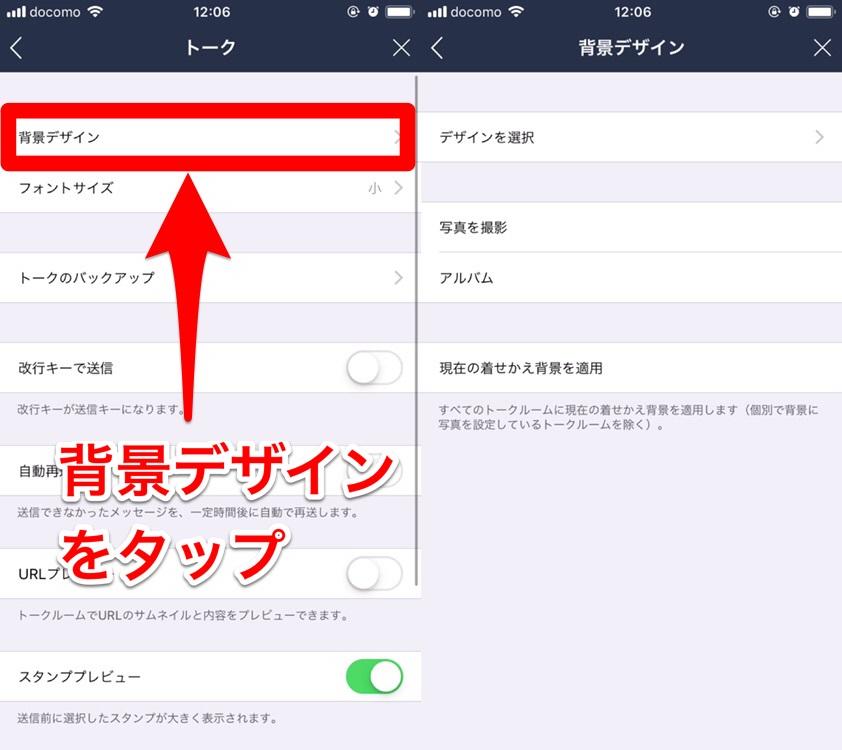
This time, we will set an illustration prepared by LINE. When you tap the background design you want to use, the download starts, and when the download finishes, the background will be changed at the same time.
Changing backgrounds for individual chat rooms
On LINE, you can set different backgrounds for each chat room. If you set a memorable photo taken with the chat partner, you can easily see who you are in the chat room with at a glance, making it easier to prevent sending messages by mistake.
Tap the menu in the upper right corner of the chat room you want to change the background, and press the gear icon "Settings". Then, the screen called "Talk setting" will appear, so let's select "Background design" there.
This time, we will set a photo saved in a folder on the smartphone as the background. Tap "Album" and select one of the photos saved on your smartphone.
When setting it as the background of the talk room, the aspect ratio will be the same. After aligning the images, press “Next”. Then, it will transition to the background image processing screen. You can process stamps, letters, drawings, and effects. When you're done editing, tap "Done" in the bottom right corner. This completes the background setting.
Change the Background of Group Talks Individually
You can also change the backgrounds of Group Talks individually. The procedure is almost the same as changing the background of individual chat rooms, but the "Talk settings" screen is slightly different, so I'll explain it just in case.
Open the menu in the chat room of the group whose background you want to change, and tap "Settings". The "Talk settings" screen will appear, so press "Background design". The following steps are the same as changing the background of individual chat rooms.
How is it different from "theme"?
LINE has a "theme" function that allows you to change the background and menu design of the chat room all at once. If you apply "Theme" after changing the background all at once, the background design will also be changed according to the theme.
Once you set a theme, you will not be able to set the illustration provided by LINE as the background. However, it is possible to set a photo as the background. After setting a theme, if you set a photo as the background of the chat room, the background will not change even if you apply another theme. If you want to match the background to the theme, open "Settings" of the gear icon from the "Friends" screen, tap "Background design" in "Talk", and you can change it by "Apply current theme background". . In this case, chat rooms that have been changed individually will not be included.


