LINE's free calling is convenient, isn't it? Since you can make long calls without worrying about the charges, it is said that couples sometimes stay connected. Have you ever wanted to keep a sweet conversation between two people? Even in the business scene, if you can leave important matters decided by talking over LINE calls, you won't need to take notes.
So, I'll show you how to record a free LINE call. One way is to use a call recording microphone. The other is iPhone only, but it is a way to use "screen recording" installed in iOS11 or later.
Recording with a call recording microphone
The easiest way to record LINE free calls is to use a call recording microphone. You have to buy a microphone, but you can record regular calls as well as LINE free calls. As of June 29, 2018, this is the only way to record LINE calls on Android.
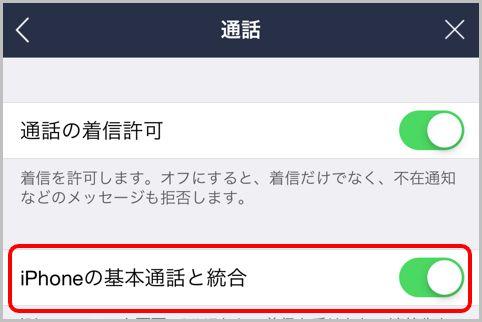
This time, we will introduce the "Telephone Pickup TP8" (direct sales price is 2,036 yen including tax) for recording telephone calls sold by Olympus. This product is an earphone type microphone. After connecting the telephone pickup TP8 to a recording device such as a voice recorder, attach the earphone part to your ear. Just press your smartphone against your ear with earphones attached, and then just make a free call on LINE as usual, and the other party's voice and your own voice will be recorded on the recording device.
You can use screen recording on your iPhone
Recording with a call recording microphone is very easy, but you need a microphone and a recording device. If you can't prepare either, you can record with "screen recording" that appeared from iOS 11 on iPhone. Screen recording is a function that records the screen of the iPhone and saves it as a video in the "Photos" app.
Because there are a lot of steps and you can't record if you get them in the wrong order, make sure you know how to do it before recording. First, turn off "iPhone basic calling and integration" from "Calls" in LINE settings. When turned off, LINE call history will not be registered in the incoming and outgoing call history of "Phone".
Next, configure the settings on the terminal side. Select "Customize Controls" in "Control Center" in "Settings" on your iPhone. Find "Screen Recording" and tap the "+" mark on the left to move "Screen Recording" to "Include". Next, when you display the control panel from the home screen, press and hold "Screen Recording" and turn "Microphone Audio" to "On".
Before the call, plug the earphones into your iPhone. The earphones that came with the iPhone are OK. You don't need to use earphones for calls, just plug them in and you're good to go. It doesn't have to be an earphone with a microphone.
It's finally time to make a call, but first we'll start a free LINE call. Can be outgoing or incoming. After that, tap the “Screen Recording” button from the control panel to start recording.
To stop recording, press the "Screen recording" button again to stop recording, then end the LINE call. The recorded data is saved as a video in "Photos" on the iPhone, and when you play the video, you can hear the voice of the recorded call.


